How to Wipe a Computer Clean of Personal Data
Before selling, donating, or recycling your outdated laptop, protect your privacy with this important step
By Tercius Bufete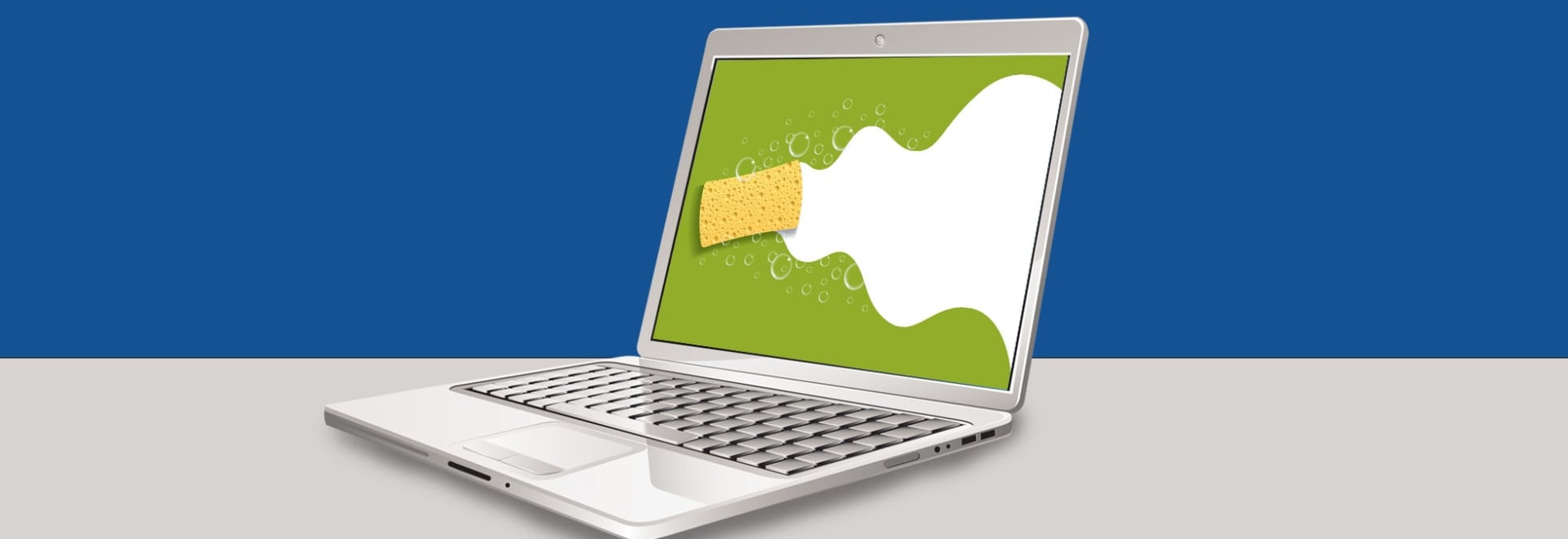
Many families have welcomed new PCs into their homes, thanks to back-to-school and Labor Day sales, leaving older computers to be donated, recycled, or sold. That makes this a good time to learn how to perform a factory reset.
What is a factory reset? That's when you wipe your computer's hard drive and reinstall its operating system. Doing this reverts your computer to its pristine state, deleting all your personal information, applications, and files in the process.
Getting rid of a computer without performing a reset could put your data in the wrong hands—and you and your family at risk for identity theft.
Can't I just delete the files? Matt Ham, owner of repair service company Computer Repair Doctor, explains that manually purging files isn’t enough.
“You're likely to forget things like passwords saved in browsers and personal data in the deleted items folder. Or you can miss deleting some important files altogether," he says. "Reinstalling your system before sale is a much safer alternative.”
Google, Apple, and Microsoft have made doing a reset simple for computers running their operating systems. Once all your data has been transferred to your new machine and you're sure it's working properly, follow the steps listed below for your particular operating system.
For most situations, wiping a computer with a reset will be sufficient to safeguard personal data. So if you're handing off your old computer to a friend or sibling, or donating it to a well-known charitable organization, the steps listed below should suffice.
But, to be clear, this won't deter a truly determined hacker who is intent on retrieving your files.
To be completely safe, you can remove the hard drive from your PC or Mac before you let the computer out of your hands. Do that if you're selling it on eBay or know that you have highly sensitive material on the hard drive. (The gold standard in hard-drive security consists of using a pointy nail and a few swift swings of a hammer. Just make sure you're wearing safety glasses.)
Here's how to do a factory reset with the most popular computer operating systems.
Apple Users
Before wiping your computer, make sure to back up important files to an external drive or the cloud and disable iCloud features, such as Find My Mac, Messages, and Apple Music.
You should also copy your keychains to a flash drive. Transferring these collections of account names and passwords onto your new machine will save you the hassle of re-entering the WiFi password at the local coffee shop or the login info for online retailers.
Begin your factory reset by restarting your computer. During startup, hold down the Shift + Option + Command + R keys until the Apple logo appears. This will reinstall the operating system that came with your Mac. (Alternatively, you can hold Command + R to reinstall the latest MacOS installed on your Mac or Option + Command + R to upgrade to the latest version of the OS compatible with your computer.)
Once you've done that, the Utilities window will pop up in the middle of your screen. Open the Disk Utility and erase your built-in hard disk. Make sure to select the disk, not the volume name listed beneath it. Then select MacOS Extended (Journaled) format and quit Disk Utility when the process ends.
To finish the reset, navigate back to the Utilities window and choose Reinstall MacOS (or OSX) to reinstall the original operating system.
After the reinstall, the Mac will begin the setup process. This should look familiar if you've set up this computer before. If you’re selling your computer, you can skip setup by pressing Command + Q and let the new owner complete that process.
Chromebook Users
Chromebook users have the easiest time wiping their laptops. Unlike Apple and Windows users, most of their files are already stored online, in Google Drive. So there's little to back up before you begin the process.
To start a factory reset, click on your account photo. Open the Settings menu and scroll down to the Advanced section. From there, find the Powerwash section and click on the icon. This will prompt a restart, which will flush away all your personal information.
If you're ready to sell or donate the computer, don't log back in—the next person who logs in becomes the Chromebook's primary user.
Windows Users
It's important to back up all of the files on a Windows computer to an external drive or the cloud before beginning a factory reset.
Also, find and save the serial numbers for Office Suite and other software using ProduKey or a similar app. You'll need them to reinstall the applications on your new machine.
The process for resetting your PC differs slightly for each version of the operating system. For Windows 10, go to the Start Menu and click on Settings. Then navigate to Update & Security, and find the Recovery menu. Next, select Reset this PC and choose Get Started. Follow the instructions to revert your computer back to when it was first unboxed.
You’ll be asked to choose whether you want to erase data "quickly" or "thoroughly." Opt to erase data thoroughly. It’ll take a little longer, but it makes it more likely that your data is deleted permanently. While there’s no absolute guarantee the data can’t be retrieved after a reset, this simple step increases your security.
No comments:
Post a Comment