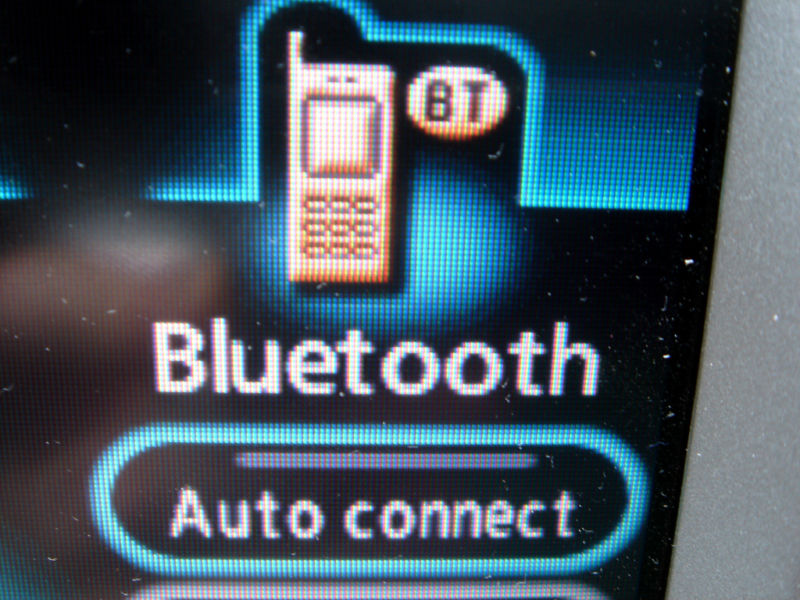How to Manage Partitions on Windows Without Downloading Any Other Software

There are tons of third-party partition managers for Windows, but did you know that Windows includes its own? Microsoft did a good job of hiding the Disk Management tool, but it’s there.
You can use the Disk Management tool to resize, create, delete and format partitions and volumes, as well as change their drive letters—all without downloading or paying for any other software.
Accessing Disk Management
The quickest way to launch the Disk Management tool is by hitting Start, typing “partition” into the search box, and then clicking the “Create and format hard disk partitions” option that comes up.

The “Disk Management” window is divided into two panes. The top pane shows you a list of your volumes. The bottom pane shows a graphical representation of your disks and the volumes that exist on each disk. If you select a volume in the top pane, the bottom pane jumps to show the disk that contains that volume. And if you select a disk or volume in the bottom pane, the top pane jumps to show the corresponding volume there, too.

Note: Technically speaking, volumes and partitions are a little different. A partition is space that’s set aside on a disk separate from the other space on that disk. A volume is a partition that’s been formatted with a file system. For the most part, we’re going to be talking about volumes in this article, though we may mention partitions or unallocated space where those terms are appropriate.
How to Resize a Volume
Occasionally, you may need to resize a volume. For example, you may need have a disk with one big volume and then decide you want to make it into two separate volumes. You can do that by shrinking the existing volume and then using the freed-up space to create a new volume. Or maybe your disk used to be divided into two volumes, but you deleted one of them. You could then extend the existing volume into that newly freed-up space to make one big volume.
Shrink a Volume
Right-click a volume in either pane and select the “Shrink Volume” option.

You can only shrink a volume if it has enough free space. For example, say you have a 1 TB disk that contains a single volume, but you don’t have anything stored on it yet. You could shrink the volume by up to nearly the full 1 TB.
In the example below, we’re shrinking an empty (no data stored on it) 1 TB volume by about 500 GB. Notice that the window shows the total size of the current volume, and the available space you have for shrinking (which in the case of our empty volume is close the total size). The only option you have is how much you want to shrink the volume by—in other words the amount of unallocated space that will be left over after the shrinking. The window also shows the total new size of the current volume after you shrink it by however much you select.

And now that we’ve shrunk the volume, you can see that the disk contains our shrunken volume on the left and the new unallocated space we freed up on the right.
Extend a Volume
You can only extend a volume if it has unallocated space to the right of it on the same disk. Windows can’t extend a basic partition to its left—you’ll need third-party software for that.
To extend a volume, right-click the existing volume (which has unallocated space to its right), and then click “Extend Volume.”

In the “Extend Volume Wizard” window, click “Next.”

The “Select Disks” screen will already have the appropriate disk selected. It also shows the total volume size and the maximum available space you have to extend the volume. Just select the space you want to use and then click the “Next” button. Here, we’re extending our volume to use all of the available unallocated space.

And finally, click the “Finish” button to have Windows extend the volume.

Create a New Volume
If you’ve shrunk a partition—or have unallocated space on a disk for whatever reason—you can use the free space to create an additional volume. Just right-click inside the unallocated space and select the “New Simple Volume” option.

In the “New Simple Volume Wizard” window, click “Next” to get started.

Specify the size of the volume you want to create and then click the “Next” button. Here, we’re creating a new volume that uses all the available unallocated space on the disk.

Assign a drive letter (or accept the default assignation) and then click the “Next” button.

You can choose whether or not to go ahead and format the partition, but you will need to format it at some point before you can use. The only real reason you might want to not format it right away is if you need to let another tool do the formatting.
An example of this would be if you were planning to install a new operating system in the new volume so that you could dual-boot your PC into different operating systems. In that case, you might want to let the new operating system format the drive during its installation.
Otherwise, go ahead and format the disk, pick a file system to use, and assign a volume label. Click “Next” when you’re ready.

And then click the “Finish” button to have Windows get started creating the volume and—if you chose to—formatting it.

When it’s done, you’ll see your new partition listed in the Disk Management tool and you should see it if you pop open File Explorer, as well.

How to Delete a Volume
Sometimes, you might need to delete an existing volume. One good reason for this is if you no longer use the volume. By deleting it, you return that space to the unallocated pool and then you could use it to extend an existing volume. Fair warning: deleting a volume also deletes all of the data on that volume, so make sure it’s empty or backed up before you proceed.
Right-click the volume in either pane of the “Disk Management” window, and then select the “Delete Volume” option.

In the warning window that pops up, click the “Yes” button.

The volume you deleted becomes unallocated space, which you can then use however you like.

How to Change a Volume’s Drive Letter
If you’ve ever wanted to rearrange the drive letters for your various volumes, the Disk Management tool is the place to go. Maybe you just want all your main hard drives grouped together or maybe you want to use a specific letter for a certain drive.
Right-click any volume and select the “Change Drive Letter and Paths” option.

In the “Change Drive Letter and Paths” window, click the “Change” button.

In the dropdown to the right of the “Assign the following drive letter” option, select a new drive letter. Note that only letters not already assigned to volumes are available on the dropdown. If you’re rearranging several drive letters, you may have to change some others first to make their letters available. When you’ve selected a letter, click the “OK” button.

A warning message lets you know that some apps might rely on drive letters and won’t run correctly if you change the letter. Typically, this applies only to much older apps, so you should be safe going ahead and clicking the “Yes” button. If you do run into trouble, you can change the drive letter back.

You can also use this same basic process to assign a permanent drive letter to a removable drive or remove a volume’s drive letter and hide it.
How to Erase or Format a Volume
You can also use Disk Management to format a volume. Using Disk Management to do this provides all the same options as the regular format tool you access through File Explorer, so whichever you want to use is up to you. You can format a volume whether the volume has already been formatted or not. Just be aware that you’ll lose all the data when you format a volume.
Right-click a volume and choose the “Format” option.

In the “Format” window, type a volume label, specify a file system, and choose whether you want to perform a quick format or not. When you’re ready, click the “OK” button.

You’re warned that formatting will erase all the data on the volume, so if you’re sure, go ahead and click the “OK” button.

Formatting can take anywhere from a few seconds to a minute or so, depending on the size of the volume. When it’s done, you’ll be ready to put the volume to use.
The Disk Management tool isn’t as flashy as some third-party tools—in fact, it still looks like something from Windows 2000—but it gets the job done. Third-party partition managers do sometimes include more advanced features—like creating bootable disks, recovering information from damaged volumes, and the ability to extend volumes into unallocated space to the left of the volume. So, if you need any of those features, it might be worth taking a look around. Popular choices include EaseUS and GParted.