Why Are Some iMessages Green and Some Blue on My iPhone?
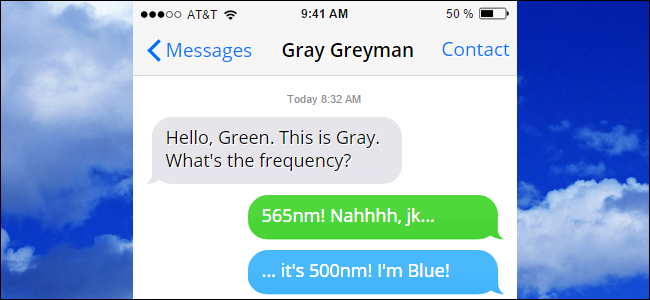
You may have noticed that some messages in iPhone’s Message app are green, while some are blue. What do those colors mean and does it even matter?
Messages with green bubbles are normal SMS text messages. Message with blue bubbles are sent via the iMessage instant messaging protocol—a messaging platform specific to Apple devices. If you’re communicating between two Apple devices with iMessage enabled, you’ll see blue messages. If you’re communicating with any device that doesn’t use iMessage—like an Android phone, or an iPhone that doesn’t have iMessage turned on—you’ll see green messages.
What Are the Advantages of Using iMessage?
There are several advantages to using iMessage. The biggest is that iMessage relies strictly on cellular data—or Wi-Fi—and not on SMS fee schedules that may be imposed by your carrier plan. This can save you from incurring any extra SMS/MMS fees. If you have a plan with unlimited texting, this won’t be a big deal to you, but it was a big deal back in 2011, when iMessage was introduced.
However, that’s not the only advantage. By using data instead of SMS, iMessage has a lot more features than basic text messaging. For example, iMessage supports delivery status indicators. Underneath your messages, you can see text indicating when the messages was delivered or read. You’ll also see a message bubble with an active ellipse when someone is typing a new message to you. These features rely on the fact that your data connection is always on.

iMessage also sports some neat extra features if you’re running iOS 10. It now boasts a whole ecosystem of apps designed for the messaging experience. You can do silly stuff like slap stickers on conversations or more practical things like sending a quick weather report, sending money, or sharing details about a dinner reservation. iOS 10 also added a lot of fun visual effects to iMessage. You can add fun backgrounds, message that move in different ways, and even hand-drawn text.

In addition, iMessage allows you to send large files easily. Most cellular providers restrict MMS file size to just a few MB, but iMessage supports files up to 100 MB. That’s a big step up from getting your MMS message rejected because it’s 3.1 instead of 3 MB.
iMessage also has good support for group chat, though it can get a bit flaky when non-iOS users are added to the group.
In short, unless you have some pressing concern, there’s really no reason to not use iMessage when you can. It works well when you’re on a data network, falls back to SMS when your data network is unavailable (and you’re not on Wi-Fi), and works just fine with plain old SMS/MMS when you’re messaging someone who doesn’t have an Apple Device.
What If I Don’t See Any Blue Messages at All?
If you’re using an Apple device and communicating with someone that also uses an Apple device, but you still don’t see messages in blue, it likely means that one of you doesn’t have iMessage turned on. To activate it, navigate to Settings > Messages.

There are two relevant toggles on the Messages screen—both of which are turned on by default on new devices. Use the “iMessage” to turn iMessaging on and of. Use the “Send as SMS” toggle to specify whether the Messages app should automatically send messages via SMS when iMessage isn’t available.

No comments:
Post a Comment