11 Computer Tips and Tricks You Should Really Know About
There's bound to be at least one trick you didn't know about. Become a PC or Mac power user with our help!
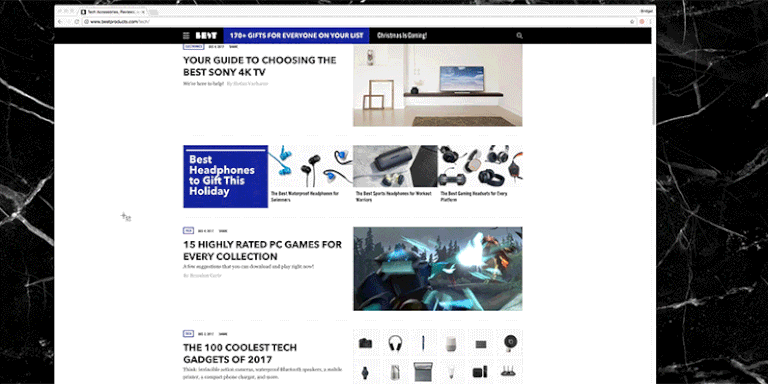
By Brandon Carte
Even though you use your computer every single day, that doesn't mean you know how to use it to its full potential. We wanted to share some tips so you can take full advantage of your Mac or PC.
We focused on some keyboard shortcuts that'll help you crank out text and data faster in Microsoft Word or Excel, or to help you better navigate your computer or its internet browser. Additionally, we recommended a handful of extensions and programs, and have listed some tips to help you get your inbox under control. If you get one thing out of this post, we think you'll be happy with how much time you'll save in the long run.
1. Keyboard shortcuts that'll come in handy in word processors
CTRL C: Copy
CTRL X: Cut
CTRL V: Paste
CTRL Z: Undo
CTRL Y: Redo
CTRL B: Bold
CTRL U: Underline
CTRL I: Italicize
Remember, if you have a Mac, the CTRL button press is substituted with the Command button on your computer. You can find a full list of Word shortcuts here.
2. Microsoft Excel keyboard shortcuts
F2: Edits cells
Shift Space: Selects whole lines
Ctrl Space: Selects whole columns
Ctrl Plus: Insert cell
Ctrl Minus: Delete cell
Ctrl 1: Edits the cell format
3. Keyboard shortcuts for internet browsers
CTRL N: New window
CTRL T: New tab
CTRL Shift T: Reopen last closed tab
CTRL Shift W: Close all open tabs, browser
CTRL W: Close current tab
CTRL Plus: Zoom in
CTRL Minus: Zoom out
CTRL 0: Resets zoom to default
CTRL F: Find in page
Another great resource of keyboard shortcuts for your operating system can be found at these links: Here for Macs or here for PCs.
3. Take a screenshot
On Macs, CMD Shift 3 takes a photo of the entire screen, or you can press the Print Screen button on your Windows keyboard for PCs, and the screenshot can be pasted into any photo-editing software, like Paint or Photoshop.
On Macs, CMD Shift 4 lets you use your mouse and select a portion of your screen to take a screenshot of. On the PC, you can use the Snipping Tool — a program in Windows — to select a specific area of your screen to take a screenshot.
4. Easily search websites
In Google Chrome, when filling in a web address, for example www.youtube.com, press TAB instead of ENTER and you can perform your search on the site from the address bar.
5. New computer? No problem!
Use Ninite.com to download commonly installed programs all at once when setting up a new computer. The service is free, but unfortunately it only works for PCs.
6. Download VLC
Speaking of installing programs, we highly recommend VLC for all computers. The free and open-sourced software makes it easy to play practically any file format you throw at it. You can download it here. The app works with Mac, PC, Linux, Android, and iOS!
6. Take advantage of Facebook's powerful search engine
You can type in a person's phone number in the Facebook search bar to oftentimes see their name. This comes in handy for checking into the background of someone you're meeting up with to complete a Craigslist or Facebook Marketplace transaction.
On Facebook, you can also type in extremely specific search queries to network.
For instance, type "My friends of friends who live in San Francisco" to find mutual friends when you move to a new city.
Or, you can find new concert buddies by typing in "My friends who like Name of Artist."
You can even see who your friends of friends are at a company you're applying to by typing "My friends of friends who work at Google."
7. Use Shoutkey.com to easily share links to people
Link shortener sites like bit.ly are convenient and common, but there's an even better link shortener site that you probably haven't heard of. It's called ShoutKey.
Other link shortener sites' URLS are case-sensitive and difficult to read on a whiteboard or PowerPoint presentation. Not to mention, they're practically impossible to say out loud. "Oh, just go to bit dot l y slash x g capital H r 2132."
ShoutKey will randomly select a word to use that it places at the end of a Shoutkey.com link that's easily shareable and shout-able.
8. Use Pushbullet to send files, links, and text between devices
Pushbullet is an app and extension that brings all your devices together. It lets you easily send messages and reminders from your computer to your smartphone, and share links and files to different devices. So, if you take a screenshot or picture on your smartphone, you can easily 'push' it to your laptop to edit it in Photoshop. The service is free, and it works with iOS, Android, Mac, and PC devices.
9. Use the OneTab extension to get your tab addiction under control
OneTab is arguably the best Chrome or Firefox extension you can download. The extension places a small button on your toolbar that, when pressed, converts all your open tabs into a list that you can easily open and access later. Or, you can export your tabs as a list of URLs to share with others. The extension saves up to 95% of your computer's memory, because your browser is no longer running all those tabs. Goodbye spinning wheel of death!
10. Disable autoplay videos in Chrome
Another quick Chrome tip: You can now turn off autoplay videos! 🙌
In the Chrome address bar, paste this: chrome://flags/
On your keyboard press CTRL F (or Command F on a Mac)
Type autoplay
Click the dropdown menu and set it to "document user activation required"
11. Clean out your inbox much faster
If you're buried under thousands of emails in your Gmail inbox, we think you're going to love this search string.
In the search bar, type the following, then press enter. in:inbox is:unread -category:promotions
This will make it easy to delete a bunch of email from brands and stores that are trying to sell you something.
Another bonus email tip that works for all email clients: Just make a filter for the word "unsubscribe" in your email. This will make it easy to unsubscribe to those pesky emails that never stop coming.
No comments:
Post a Comment